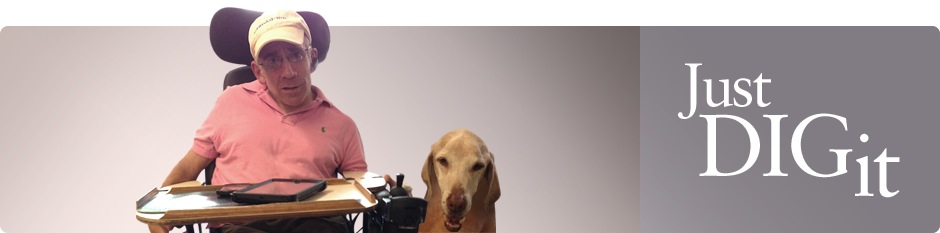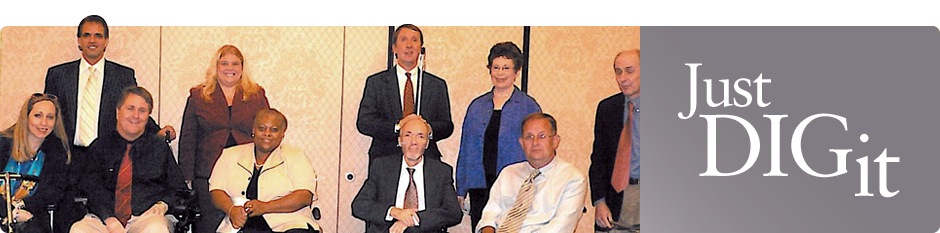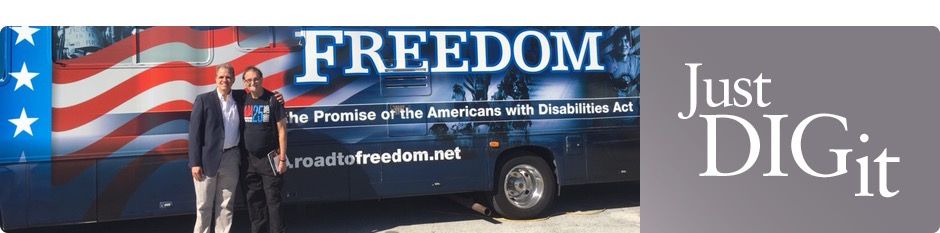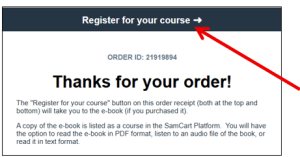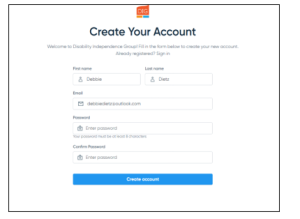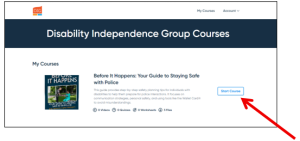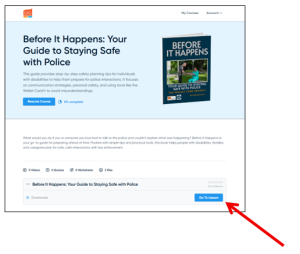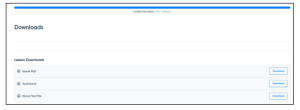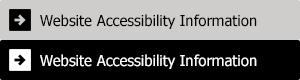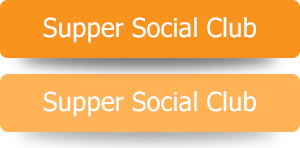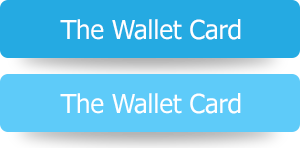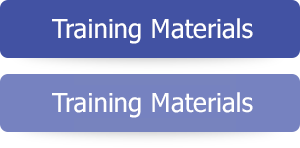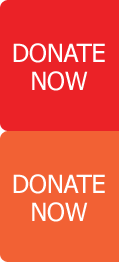How to Access Your Ebook with SamCart (Step-by-Step Instructions)
After purchasing a SamCart-hosted course, you will get a receipt by email. Your receipt includes a unique link to register for your course. Click on the banner at the top of your receipt to register for your course.
NOTE: You may have already finished registering immediately after you placed your order. Either way, just click on the blue banner!
If you are a new customer, you’ll be taken to the registration page picture below. Choose your password and then re-enter it in the space provided. Then click “Create Account” to complete your registration! (this is free)
After completing your new account registration, you will automatically be logged in and sent to your My Courses page. This is where you can access any courses you have purchased!
Once you have successfully logged in, to access your course content, just click on the Start Course
You will then be taken to the Course overview page, which will include a brief description of your course, as well as all available units and lessons. Click the “go to lesson” button to access the Ebook.
Then, you can click on the three different versions of the Ebook. The Ebook PDF, the audiobook, or the Ebook as a text file.